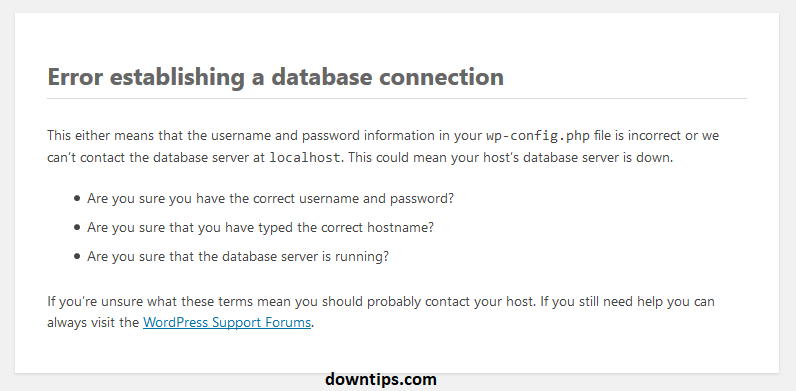Downtips gives you the best guide on how to solve Error Establishing a Database Connection in WordPress. Here are some instructions and descriptions are given below.
What is establishing a database connection in WordPress?
Establishing a database connection in WordPress refers to the process of connecting WordPress to its underlying MySQL database. Since WordPress is a content management system (CMS) that relies heavily on database storage to store content, settings, and other essential data, establishing a connection to the database is crucial for WordPress to function properly.
Here’s an overview of how the database connection is established in WordPress:
- Configuration File: WordPress stores database connection information in its
wp-config.phpfile, which is located in the root directory of your WordPress installation. This file contains settings such as database name, username, password, and host. - MySQL Database: WordPress uses MySQL as its default database management system. When WordPress is installed, it creates tables within the MySQL database to store content, user information, plugin settings, and other data.
- Database Connection Function: WordPress uses a function called
wpdbto establish and manage database connections. This function abstracts database interactions and provides a set of methods for querying, inserting, updating, and deleting data from the database. - Connection Parameters: When a WordPress page is loaded, the
wpdbclass automatically establishes a connection to the MySQL database using the connection parameters specified in thewp-config.phpfile. These parameters include the database host, username, password, and database name. - Persistent Connections: By default, WordPress uses non-persistent connections to the database, meaning that a new connection is established for each page load. However, it’s possible to configure WordPress to use persistent connections for improved performance, especially on high-traffic sites.
- Error Handling: If WordPress is unable to establish a connection to the database (e.g., due to incorrect database credentials or server issues), it will display an error message indicating the problem. Troubleshooting database connection issues often involves checking the database credentials in the
wp-config.phpfile and ensuring that the MySQL server is running correctly.
Why Won’t WordPress Connect to the Database?
WordPress may fail to connect to the database due to several reasons. Here are some common causes:
- Incorrect Database Credentials: The most common reason is incorrect database credentials provided in the
wp-config.phpfile. Double-check the database name, username, password, and host to ensure they are accurate. - Database Server Issues: The MySQL database server may be experiencing problems or may be temporarily unavailable. Verify that the database server is running properly and accessible.
- Corrupted WordPress Files: If WordPress core files or database files are corrupted, it can lead to connection issues. Reuploading WordPress core files or restoring from a backup may resolve this problem.
- Exceeded Database Quotas: Your hosting provider may have imposed limits on database usage, such as storage space or query limits. Check if you’ve exceeded any quotas and upgrade your hosting plan if necessary.
- Server Configuration Changes: Changes in server configuration, such as PHP version updates or MySQL configuration changes, can sometimes cause compatibility issues with WordPress. Ensure that WordPress is compatible with the server environment.
- Permission Issues: Incorrect file permissions on the
wp-config.phpfile or other WordPress files can prevent WordPress from accessing the database. Make sure the file permissions are set correctly. - Plugin or Theme Conflict: A faulty plugin or theme may be interfering with the database connection. Try deactivating plugins and switching to a default theme to see if the issue resolves.
- Resource Exhaustion: Insufficient server resources such as memory or CPU can cause database connection failures, especially on high-traffic websites. Consider upgrading your hosting plan or optimizing your website for better performance.
- Network Issues: Network problems, such as DNS resolution issues or firewall restrictions, can prevent WordPress from connecting to the database server. Check for any network-related issues and ensure proper connectivity.
- Database Corruption: Rarely, the WordPress database itself may become corrupted due to various reasons, leading to connection issues. Use database repair tools or restore from a backup to fix database corruption.

How to solve Error Establishing a Database Connection in WordPress:
If you encounter the “Error Establishing a Database Connection” message in WordPress, it means that WordPress is unable to connect to the MySQL database. This error can occur for various reasons, including incorrect database credentials, database server issues, or corrupted WordPress files. Here are some steps to troubleshoot and solve this issue:
- Check wp-config.php:
- Verify that the database credentials (database name, username, password, and host) in the
wp-config.phpfile are correct. These credentials should match the settings specified in your MySQL database.
- Verify that the database credentials (database name, username, password, and host) in the
- Test Database Credentials:
- Log in to your web hosting control panel or use a MySQL client to test the database connection manually. This can help verify if the database credentials are valid and if there are any issues with the database server.
- Repair Database Tables:
- Sometimes, database tables can become corrupted or damaged, causing connection issues. You can use tools like phpMyAdmin or WP-CLI to repair WordPress database tables.
- Check Database Server:
- Ensure that the MySQL database server is running correctly. Contact your web hosting provider if you suspect any server-related issues.
- Increase Memory Limit:
- In some cases, the error may occur due to insufficient memory allocated to PHP. Try increasing the memory limit in your
wp-config.phpfile by adding the following line. 
- In some cases, the error may occur due to insufficient memory allocated to PHP. Try increasing the memory limit in your
- Check for Plugin/Theme Conflicts:
- Disable all plugins and switch to a default WordPress theme (e.g., Twenty Twenty-One). Then, check if the error persists. If it disappears, reactivate plugins and themes one by one until you identify the culprit.
- Check Error Logs:
- Check your server error logs for any relevant error messages that might provide more insight into the cause of the database connection issue.
- Contact Web Hosting Provider:
- If you’re unable to resolve the issue after trying the above steps, contact your web hosting provider for further assistance. They may be able to provide insights or fix server-related issues.