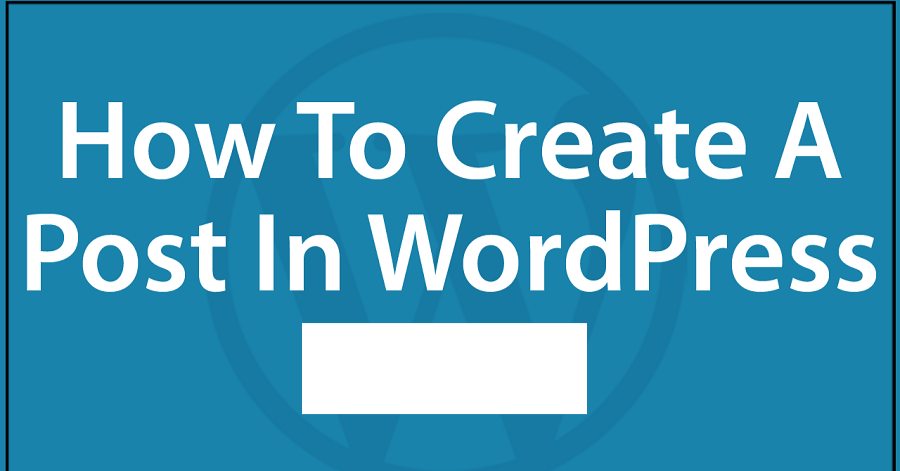Downtips gives you the best guide on How to create a post in WordPress. Here are some instructions and descriptions are given below.
Why do we create a post in WordPress?
Creating posts in WordPress serves several purposes:
- Publishing Content: Posts allow you to publish new content on your WordPress website. Whether you’re writing blog articles, news updates, tutorials, or opinion pieces, posts provide a structured format for presenting your content to your audience.
- Engaging Your Audience: Regularly publishing posts helps keep your website fresh and engaging for your audience. By providing valuable and relevant content, you can attract visitors to your site, encourage them to return for future updates, and foster a sense of community around your brand or topic.
- Improving SEO: Search engines like Google often prioritize websites that regularly publish fresh, high-quality content. By consistently adding new posts to your WordPress site, you can improve your search engine rankings and attract more organic traffic over time.
- Sharing Updates and News: Posts are an effective way to share updates, news, and announcements with your audience. Whether you’re launching a new product, promoting an event, or sharing company news, publishing posts allows you to communicate directly with your website visitors.
- Establishing Authority: Publishing informative and well-researched posts can help establish you or your brand as an authority in your niche or industry. By sharing valuable insights, tips, and expertise, you can build trust and credibility with your audience, which can lead to increased engagement and loyalty.
- Encouraging Discussion: Posts provide a platform for engaging with your audience and encouraging discussion. By enabling comments on your posts, you can facilitate conversations, gather feedback, and build a sense of community around your content.
- Monetization Opportunities: For websites that are monetized through advertising, affiliate marketing, or sponsored content, posts provide opportunities to generate revenue. By creating valuable content that attracts visitors, you can leverage your audience to earn income through various monetization strategies.
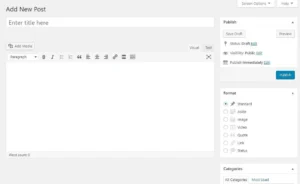
How to Create a Post in WordPress:
Creating a post in WordPress is straightforward. Here’s a step-by-step guide:
- Log in to Your WordPress Dashboard: Enter your WordPress website’s admin area by navigating to the login page (typically located at yourdomain.com/wp-admin) and entering your username and password.
- Navigate to the “Posts” Section: Once logged in, you’ll be on the WordPress dashboard. From the left-hand menu, hover over or click on the “Posts” option. This will expand a submenu where you can choose to either view existing posts or add a new one. Click on “Add New” to create a new post.
- Enter Post Title and Content: You’ll be taken to the post editor screen. Start by entering a title for your post in the designated field at the top of the screen. Then, write or paste your content into the main editing area below the title. You can format your text using the toolbar options, similar to a word processor.
- Add Media: To add images, videos, or other media to your post, click on the “Add Media” button above the editor. You can either upload files from your computer or select files from your media library. Once uploaded, you can insert them into your post by clicking on them.
- Set Featured Image: Setting a featured image is optional but recommended, especially if your theme displays featured images prominently. You can set a featured image by clicking on the “Set featured image” link in the right sidebar and selecting an image from your media library or uploading a new one.
- Choose Post Format (if applicable): Depending on your WordPress theme, you may have the option to choose a post format such as standard, aside, gallery, or video. This option is usually located in the right sidebar under “Post Format.”
- Assign Categories and Tags: Categories and tags help organize your posts and make them easier to find for your readers. You can assign categories and tags to your post in the right sidebar. If you haven’t created any categories or tags yet, you can do so by clicking on the respective links.
- Preview and Publish: Before publishing your post, it’s a good idea to preview it to see how it will look to your readers. You can do this by clicking the “Preview” button above the editor. Once you’re satisfied with your post, click the “Publish” button to make it live on your website.
- Schedule or Save Draft (Optional): If you’re not ready to publish your post immediately, you can schedule it to be published at a later date or save it as a draft to work on it further. You can find these options in the “Publish” box above the editor.
- Share Your Post: After publishing your post, you can share it with your audience via social media, email newsletters, or other channels to drive traffic to your website and engage your readers.
Benefits of WordPress posts?
WordPress posts offer several benefits for website owners and content creators:
- Organized Content: Posts allow you to organize your content into categories and tags, making it easier for visitors to navigate your website and find relevant information.
- SEO Benefits: WordPress posts are designed with search engine optimization (SEO) in mind. They include features such as customizable permalinks, meta tags, and categories, which can help improve your website’s search engine rankings and visibility.
- Social Sharing: WordPress posts can be easily shared on social media platforms, helping to increase your content’s reach and engagement. Most WordPress themes come with built-in social sharing buttons, making it simple for visitors to share your posts with their networks.
- Regular Updates: Publishing new posts regularly keeps your website fresh and encourages visitors to return for fresh content. This can help improve visitor retention and loyalty over time.
- Engagement Opportunities: Posts provide opportunities for engagement with your audience through comments and discussion. Encouraging interaction on your posts can help foster a sense of community around your website and increase user engagement.
- Monetization: If you’re looking to monetize your website through advertising, affiliate marketing, or sponsored content, WordPress posts provide a platform for publishing and promoting monetized content.
- Content Syndication: WordPress posts can be syndicated through RSS feeds, allowing your content to be distributed to other websites and platforms automatically. This can help increase your content’s reach and attract new visitors to your website.
- Multimedia Support: WordPress posts support various types of media, including images, videos, audio files, and embedded content from external sources. This flexibility allows you to create rich and engaging content experiences for your audience.
- Analytics and Insights: WordPress plugins and integrations allow you to track and analyze the performance of your posts, including metrics such as page views, engagement, and conversion rates. This data can help you understand what content resonates with your audience and optimize your content strategy accordingly.
- Content Repurposing: WordPress posts can be repurposed and repackaged into other formats, such as ebooks, newsletters, podcasts, or videos. This allows you to extend the reach of your content and reach new audiences across different channels.
How to Make Beautiful Page Layout Designs in Microsoft Word (+Video)