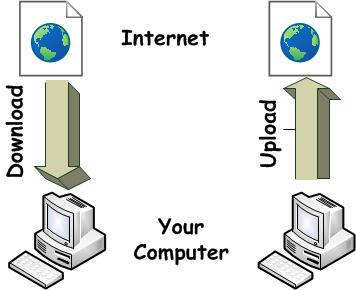DownTips gives you the best guide how you can do fast downloading and uploading in computer. Here are some instructions and descriptions given below.
Why Downloading and Uploading slow?
Slow download and upload speeds can be caused by various factors, including:
- Network Congestion: High traffic on your network or your Internet Service Provider’s (ISP) network can lead to slower speeds, especially during peak hours when many users are online simultaneously.
- Internet Plan: Your internet plan may not provide sufficient bandwidth for your needs. If you’re experiencing consistently slow speeds, consider upgrading to a higher-speed plan offered by your ISP.
- Wi-Fi Interference: Wireless interference from other electronic devices, neighboring Wi-Fi networks, or physical obstacles can degrade Wi-Fi signal strength and slow down download and upload speeds.
- Distance from Router: If you’re using Wi-Fi, the distance between your device and the router can affect signal strength and speed. The farther you are from the router, the weaker the signal, resulting in slower speeds.
- Outdated Equipment: Older or outdated networking equipment, such as routers, modems, or network adapters, may not support the latest Wi-Fi standards or offer optimal performance, leading to slower speeds.
- Router Placement: Poor placement of your router, such as near thick walls, metal objects, or electronic devices, can interfere with Wi-Fi signals and reduce speed and coverage.
- Network Congestion: High traffic on your network or your Internet Service Provider’s (ISP) network can lead to slower speeds, especially during peak hours when many users are online simultaneously.
- Background Processes: Other devices or applications on your network may be consuming bandwidth, causing slower speeds for downloads and uploads. Background processes, such as software updates, cloud backups, or streaming, can also affect network performance.
- ISP Issues: Problems with your ISP, such as network outages, maintenance, or infrastructure issues, can cause slow download and upload speeds for all users in the affected area.
- Malware or Viruses: Malicious software infections on your devices can consume bandwidth and degrade network performance, leading to slower download and upload speeds.
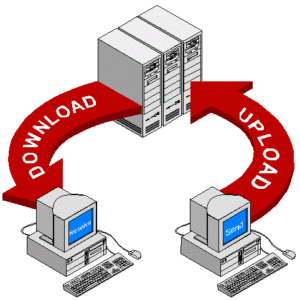
How you can do fast downloading and uploading:
To achieve fast download and upload speeds, you can optimize various factors related to your internet connection, network setup, and the devices you’re using. Here are some tips to help you achieve faster download and upload speeds:
- Use a Wired Connection: Whenever possible, connect your device directly to your router or modem using an Ethernet cable instead of relying on Wi-Fi. Wired connections typically offer faster and more stable speeds compared to Wi-Fi, especially for large downloads or uploads.
- Upgrade Your Internet Plan: Consider upgrading your internet plan to a higher speed tier offered by your Internet Service Provider (ISP). Higher-speed plans often provide faster download and upload speeds, allowing you to transfer data more quickly.
- Optimize Router Placement: Place your router in a central location in your home or office to ensure optimal Wi-Fi coverage. Avoid placing the router near thick walls, metal objects, or other electronic devices that can interfere with the Wi-Fi signal.
- Use the 5 GHz Wi-Fi Band: If your router supports dual-band Wi-Fi, connect your devices to the 5 GHz band instead of the 2.4 GHz band. The 5 GHz band typically offers faster speeds and less interference, especially in crowded Wi-Fi environments.
- Update Router Firmware: Ensure that your router’s firmware is up-to-date. Router manufacturers often release firmware updates to fix bugs, improve performance, and add new features that can enhance speed and stability.
- Optimize Wi-Fi Settings: Adjust your router’s Wi-Fi settings, such as channel selection and transmit power, to minimize interference and maximize signal strength. You can use tools like Wi-Fi analyzer apps to identify the least congested Wi-Fi channels in your area.
- Use Quality Networking Equipment: Invest in high-quality networking equipment, including routers, modems, and network cables, to ensure optimal performance. Cheaper or outdated equipment may limit your download and upload speeds.
- Enable Quality of Service (QoS): If your router supports QoS settings, prioritize network traffic for specific applications or devices that require fast and reliable connections, such as online gaming or video streaming.
- Limit Background Processes: On your devices, close or pause any unnecessary background processes, downloads, or uploads that may be consuming bandwidth and slowing down your internet connection.
- Use Download Managers: For large downloads, consider using download manager software that can optimize download speeds by splitting files into multiple segments and downloading them simultaneously.
- Check for Malware or Viruses: Run regular scans on your devices to check for malware or viruses that may be affecting your internet speed. Malicious software can consume bandwidth and degrade network performance.