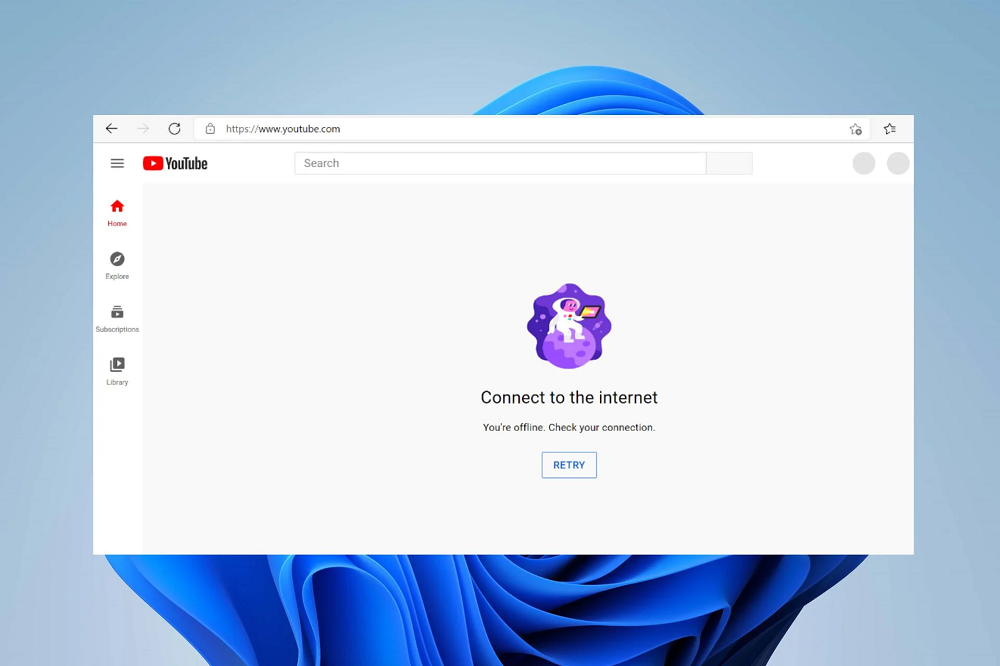Downtips gives you the best way Resolving an Error on YouTube You’re offline. Check your Connection. Here are all the tips and tricks.
You’re all set to watch your favorite video on YouTube, but suddenly, an error message pops up: “You’re offline. Check your connection.” It can be frustrating, especially when you know your internet connection is working fine. Don’t worry—this error is common and usually easy to fix. In this blog post, we’ll guide you through some straightforward steps to resolve this issue and get back to enjoying your videos.
1. Check Your Internet Connection.(Error on YouTube You’re offline.)
The first step in resolving the “You’re offline” error is to ensure your internet connection is stable. Even if other devices seem to be working fine, your current device might be experiencing connectivity issues.
- Wi-Fi or Ethernet: Make sure your device is connected to a Wi-Fi network or an Ethernet cable. Try disconnecting and reconnecting to see if that helps.
- Router Restart: Sometimes, restarting your router can resolve temporary connection issues. Turn off the router, wait for a few seconds, and then turn it back on.
- Check Other Devices: See if other devices connected to the same network are working properly. If they are, the issue might be with your device rather than the internet connection.
2. Restart Your Device
A simple restart can often resolve many technical issues, including connectivity problems. Restart your device—whether it’s a smartphone, tablet, or computer—and try accessing YouTube again.
3. Clear Browser or App Cache
If you’re using YouTube in a web browser or through the app, cached data might be causing the error. Clearing the cache can help refresh the connection.
- Web Browser: Go to your browser settings and clear the cache and cookies. Afterward, restart the browser and try accessing YouTube.
- YouTube App: If you’re using the YouTube app, go to your device settings, find the app in the list, and clear its cache. Then, reopen the app and check if the error is resolved.
4. Update the YouTube App or Browser
Using an outdated version of the YouTube app or your web browser can lead to errors. Make sure you have the latest updates installed.
- YouTube App: Go to your device’s app store, check for updates, and install them if available.
- Web Browser: Ensure that your browser is up-to-date. Most browsers update automatically, but it’s always good to double-check.
5. Disable VPN or Proxy
If you’re using a VPN or proxy service, it might interfere with your connection to YouTube. Try disabling it temporarily to see if the error is resolved.
- Disable VPN: If you’re using a VPN, turn it off and then try accessing YouTube again.
- Proxy Settings: Check your proxy settings and disable them if necessary, as they can sometimes cause connectivity issues.
6. Check YouTube’s Status
On rare occasions, YouTube itself might be experiencing outages. Visit websites like DownDetector to check if YouTube is also down for others. If it is, you’ll need to wait for the service to be restored.
7. Reset Network Settings
If all else fails, you can try resetting your device’s network settings. This will restore all network-related configurations to their default state, which can sometimes resolve stubborn connection issues.
- Smartphones/Tablets: Go to your device settings, find the “Reset” option, and choose “Reset Network Settings.” Note that this will remove all saved Wi-Fi networks, so you’ll need to reconnect to them afterward.
- Computers: On Windows, you can go to Settings > Network & Internet > Status > Network reset. On a Mac, go to System Preferences > Network, select your network, and click on the minus sign to remove it. Then, reconnect to your network.
Conclusion
Encountering the “You’re offline. Check your connection” error on YouTube can be frustrating, but with these steps, you should be able to resolve the issue quickly. Start with the basics like checking your internet connection and restarting your device, and then move on to more advanced troubleshooting if needed. By following these tips, you’ll be back to watching your favorite videos quickly!