Downtips gives you the best way to download a VLC media player Free For PC. You can download easily from the link below. Here are some instructions and descriptions.
VLC Media Player is a Best Free Video Player. VLC media player is a free, open-source multimedia player available for multiple platforms, including Windows, macOS, Linux, and mobile devices. It supports a wide range of audio and video formats and offers a variety of features for playing, streaming, and managing media files.
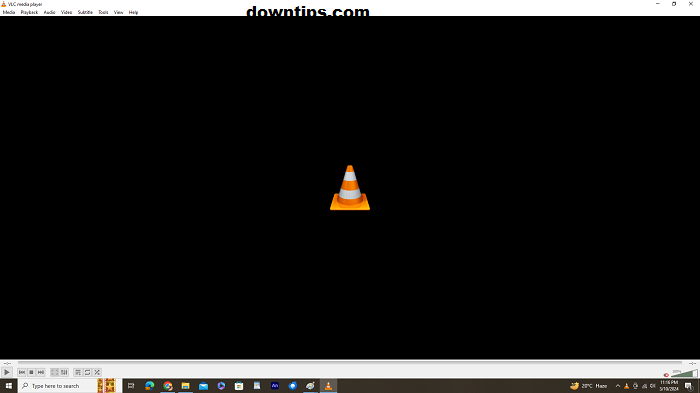
- Playing Media Files:
- To play a media file, open the VLC media player and go to the “Media” menu.
- Select “Open File” to open a specific file from your computer, or choose “Open Disc” to play media from a CD, DVD, or Blu-ray disc.
- You can also drag and drop media files directly into the VLC window to open them.
- Playback Controls:
- VLC media player provides standard playback controls such as play, pause, stop, rewind, and fast forward.
- Use the playback controls in the toolbar or keyboard shortcuts (spacebar for play/pause, Ctrl+Left Arrow for rewind, Ctrl+Right Arrow for fast forward, etc.) to control playback.
- Audio and Video Effects:
- VLC offers a range of audio and video effects that allow you to adjust playback settings according to your preferences.
- Go to the “Tools” menu and select “Effects and Filters” to access options for adjusting audio equalization, video effects, synchronization, and more.
- Subtitles and Audio Tracks:
- VLC media player supports subtitles and multiple audio tracks for multimedia files.
- To load subtitles, go to the “Subtitles” menu and select “Add Subtitle File” to load an external subtitle file.
- You can also adjust subtitle settings such as font size, color, and position from the “Subtitles” menu.

- Streaming Media:
- VLC media player allows you to stream media over a network or the internet.
- Go to the “Media” menu and select “Open Network Stream” to enter the URL of the streaming media you want to access.
- You can also stream media from a local network or use VLC’s built-in streaming features to broadcast your content.
- Playlist Management:
- VLC media player includes a playlist feature that allows you to create and manage lists of media files.
- Open the playlist window by clicking on the “View” menu and selecting “Playlist” or pressing Ctrl+L.
- Drag and drop media files into the playlist window to create a playlist, or use the “Media” menu to add files manually.
- Recording and Capture:
- VLC media player can record video and audio from your computer’s webcam, capture device, or screen.
- Go to the “Media” menu and select “Open Capture Device” to access options for recording from your webcam or capture device.
- You can also use the “Convert/Save” option to record your screen or save a portion of a video file as a new file.
Download Free Streamlabs Desktop For PC
