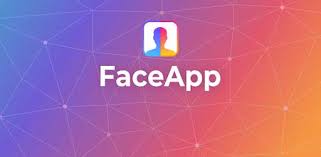Downtips gives you the best way to download the CamScanner app. Here are some instructions and descriptions:
CamScanner is a mobile or desktop app that allows users to scan documents, receipts, notes, and other physical documents using the camera of their smartphone or tablet. It then converts these scanned images into PDF or image files that can be saved, shared, or stored digitally.
Instructions:
- Download and Install:
- CamScanner is available for download on both iOS and Android devices also an emulator. Visit the respective app store on your device, search for “CamScanner,” and install the app.
- Sign Up or Log In:
- Upon launching the app, you may need to sign up for a CamScanner account using your email address or phone number. If you already have an account, you can log in using your credentials.
- Scan Documents:
- Place the document you want to scan on a flat surface with good lighting. Open CamScanner and tap on the camera icon to capture an image of the document.
- Adjust Settings:
- Before taking the photo, you can adjust settings such as the document size (A4, Letter, Legal, etc.), color mode (color, grayscale, black and white), and auto-enhancement features for optimal scanning quality.
- Capture Image:
- Align the edges of the document within the camera viewfinder and tap the capture button to take a photo. Make sure the entire document is visible and in focus.
- Crop and Enhance:
- After capturing the image, you can crop and adjust the corners to ensure that only the document area is included. Use the built-in enhancement tools to improve clarity and remove shadows or distortions.
- Save or Share:
- Once you’re satisfied with the scanned image, tap the save button to save it to your device’s gallery or CamScanner cloud storage. You can also share the document directly via email, messaging apps, or cloud storage services.
- Organize and Manage Documents:
- CamScanner allows you to organize and manage scanned documents into folders or categories. Create folders to group related documents and easily locate them later.
- OCR (Optical Character Recognition):
- CamScanner offers OCR functionality that allows you to extract text from scanned documents. Once the text is extracted, you can copy, edit, or search for text within the document.
- Security and Privacy:
- CamScanner provides options to password-protect sensitive documents and control access permissions to ensure the security and privacy of your scanned files.

Descriptions:
- Document Scanner:
- CamScanner turns your smartphone or tablet into a portable document scanner, allowing you to digitize physical documents on the go.
- PDF Creator:
- The app converts scanned images into PDF files, making it easy to share and store documents digitally while preserving their original formatting and layout.
- Editing Tools:
- CamScanner offers a range of editing tools to crop, rotate, adjust brightness, and enhance the quality of scanned documents for optimal readability.
- Cloud Storage Integration:
- Users can save scanned documents to the CamScanner cloud storage or integrate with popular cloud storage services such as Google Drive, Dropbox, and OneDrive for convenient access and backup.
- OCR Technology:
- CamScanner’s OCR technology enables users to extract text from scanned documents, making it searchable and editable for further manipulation.
- Collaboration and Sharing:
- Users can collaborate with others by sharing scanned documents via email, messaging apps, or cloud storage links, facilitating seamless document exchange and collaboration.