Downtips gives you the best way to download GNU Image Manipulation Program (GIMP) for Windows, macOS, and Linux. You can download it here from the link given below:
GNU Image Manipulation Program (GIMP) Best Free Photoshop Replacement. GNU Image Manipulation Program (GIMP) is a powerful, open-source raster graphics editor used for image editing, retouching, and creation of artwork. It’s available for various operating systems including Linux, macOS, and Windows.
Installation and Setup:
- Download and Install:
- You can download it from here. The link is given below.
- After clicking the link you can download it.
- Interface Overview:
- GIMP features a customizable interface with tools, menus, and panels.
- The main workspace consists of the canvas where you work on your images.
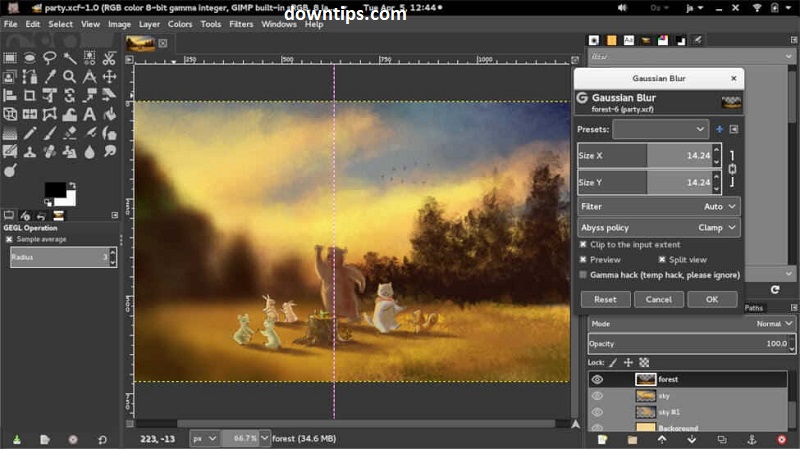
Basic Image Editing:
- Opening and Saving Images:
- To open an image, go to File > Open and select the image file from your computer.
- To save your work, go to File > Save or File > Save As and choose the file format and location.
- Layers:
- GIMP uses layers to stack and organize elements of an image.
- You can add, delete, duplicate, merge, and adjust the opacity of layers using the Layers panel.
- Tools:
- GIMP provides various tools for selection, painting, drawing, cropping, transforming, and more.
- Some commonly used tools include the Brush tool, Eraser tool, Clone tool, and Selection tools.
- Filters and Effects:
- Apply filters and effects to your images to enhance or modify them.
- Access filters through the Filters menu, where you’ll find options like blur, sharpen, distort, artistic effects, and more.
Advanced Features:
- Paths and Text:
- GIMP allows you to create and manipulate paths, which are vector-based shapes.
- You can add text layers to your images, and customize fonts, sizes, colors, and styles.
- Color Adjustment:
- Use the Color tools and adjustments to modify the colors and tones in your images.
- Adjust brightness, contrast, levels, curves, hue/saturation, and more.
- Plugins and Scripting:
- Extend the functionality of GIMP by installing plugins and scripts.
- There are various plugins available for tasks such as batch processing, special effects, and file format support.
- Advanced Selection Techniques:
- GIMP offers advanced selection techniques including feathering, antialiasing, and selection by color or path.
- Refine selections using tools like the Fuzzy Select (Magic Wand) tool and Quick Mask mode.
Resources and Support:
- Documentation and Tutorials:
- GIMP provides extensive documentation and tutorials on its website to help users learn and master the software.
- Additionally, there are many community-contributed tutorials and resources available online.
- Community and Forums:
- Join the GIMP community forums and mailing lists to ask questions, share tips, and connect with other users and developers.
Download Inkscape Free for Windows, macOS, Linux
