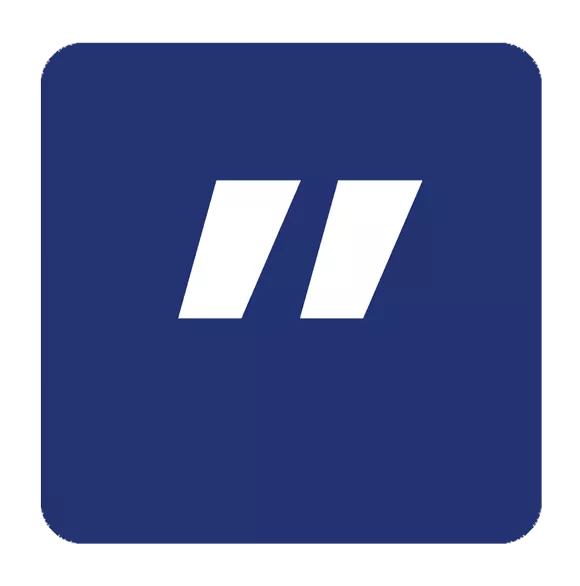Downtips gives you the best way to get Ditto Software Free for Windows. You can download it here from the link given below:
Ditto Software is the Best Synchronization of Clipboards. Ditto is a free and open-source clipboard manager for Windows operating systems. It allows users to extend the functionality of the standard Windows clipboard by providing features such as clipboard history, synchronization across devices, and advanced customization options.
Key Features:
- Clipboard History:
- Ditto maintains a history of items that have been copied to the clipboard, allowing users to access and paste previously copied content.
- Unlimited Clipboard Items:
- Unlike the standard Windows clipboard, which typically stores only the most recent item, Ditto can store an unlimited number of clipboard items.
- Search and Filtering:
- Users can search and filter through the clipboard history to quickly find and paste specific items.
- Favorites:
- Ditto allows users to mark certain clipboard items as favorites for easy access.
- Sync Across Devices:
- Ditto offers synchronization capabilities, allowing users to sync clipboard history across multiple devices running Ditto.
- Customization:
- Users can customize various aspects of Ditto, including the number of items stored in history, the appearance of the interface, and keyboard shortcuts.
- Security:
- Ditto offers options to encrypt and password-protect sensitive clipboard items for enhanced security.
- Automatic Backups:
- Ditto automatically backs up clipboard history to prevent data loss in case of system crashes or accidental deletion.
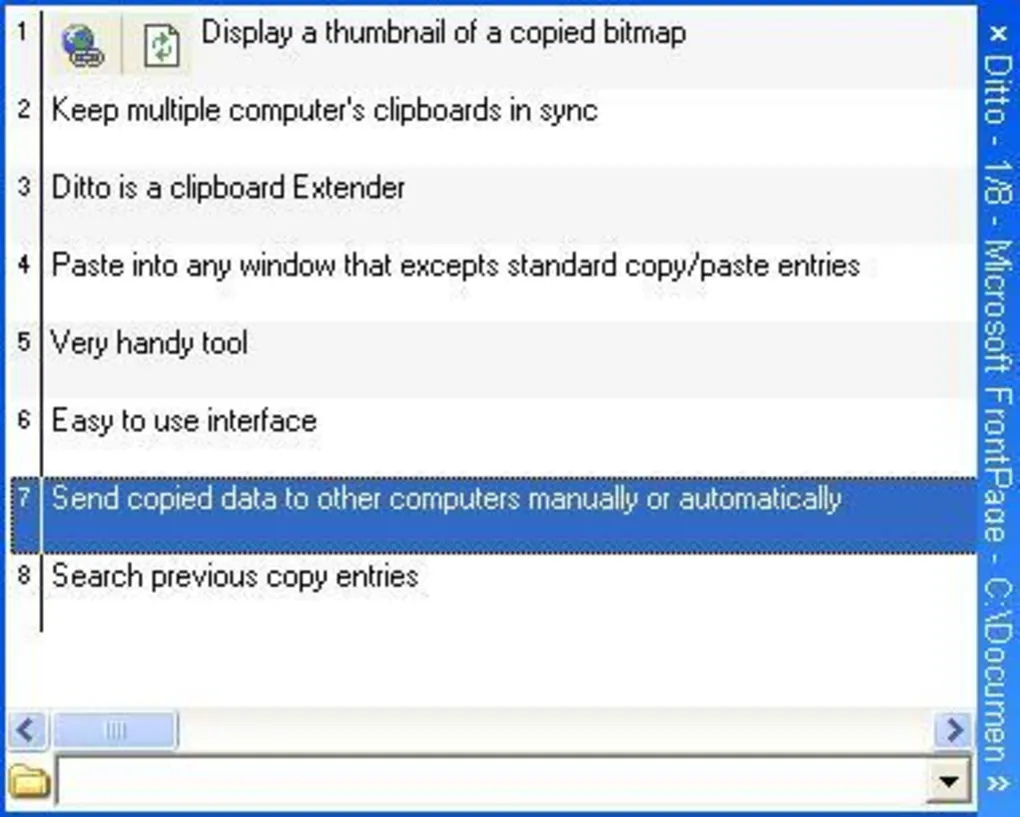
Usage:
- Installation:
- Download and install Ditto from the link given below.
- After opening the link you can download easily this software.
- Launching the Application:
- Once installed, launch Ditto from the Start menu or desktop shortcut.
- Accessing Clipboard History:
- Ditto runs in the background and automatically captures items copied to the clipboard.
- To access clipboard history, open the Ditto interface by clicking on its system tray icon or using a predefined keyboard shortcut.
- Pasting Clipboard Items:
- In the Ditto interface, navigate through the clipboard history using the arrow keys or search/filter options.
- Once you’ve found the desired item, press Enter or double-click to paste it into the active application.
- Favorites and Tags:
- Mark frequently used clipboard items as favorites for quick access.
- Tag clipboard items with keywords to organize and categorize them for easier retrieval.
- Sync Across Devices:
- Enable synchronization in Ditto settings to sync clipboard history across multiple devices running Ditto.
- Customization:
- Customize Ditto’s settings, appearance, and behavior according to your preferences.
- Configure keyboard shortcuts for quick access to Ditto features.
Considerations:
- Resource Usage:
- Keep in mind that running Ditto in the background may consume additional system resources, particularly if you have a large clipboard history.
- Security Concerns:
- Be cautious when storing sensitive information in the clipboard history, especially if synchronization is enabled across multiple devices.
- Compatibility:
- Ditto is primarily designed for Windows operating systems and may not be compatible with other platforms.