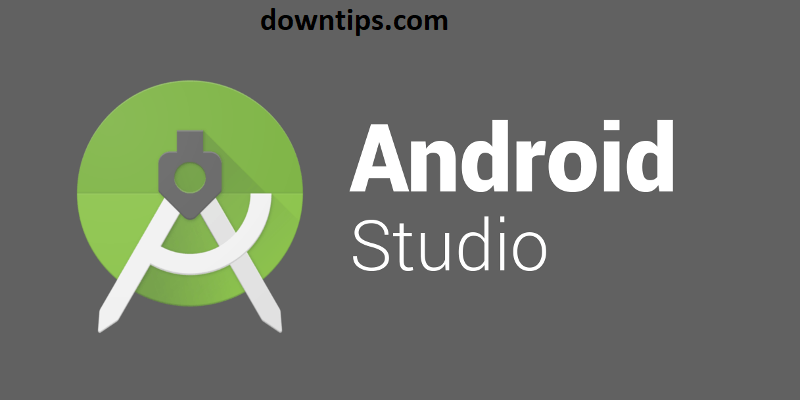Downtips gives the best solution to how Android Studio Bumblebee Pair wifi works.
If you have faced this issue paired fine the first time in-app but never worked again when trying to pair or connect directly from Android Studio. Here are the ways to connect an Android Studio BumbleBee pair wifi working.
- Open your phone’s settings and be sure to enable wireless debugging in developer options
- Click
Pair device with pairing code, and keep it on that screen. - Now, go into a terminal and
cdinto the%LOCALAPPDATA%\Android\sdk\platform-toolsdirectory. - After that, type
adb pair <PHONE_IP>:<PHONE_PORT> - Input the pairing code when prompted
- Finally, run
adb connect <PHONE_IP>:<PHONE_PORT_PROVIDED_ABOVE_PAIR_WITH_QR_BUTTON>, and it should connect; Android Studio will automatically detect the connection, so that’s it.
If you having this problem also. The pairing by QR nor by pairing code worked.

Then you tried connecting by typing adb connect [phone_ip]:[port] in the terminal and that worked flawlessly. Didn’t even need to plug the phone into the computer with a USB. Your phone will tell you the IP and port right above the “pair with QR code” option inside the Wi-Fi debugging setting. Just connect to that address.
If you have also got an issue get it paired (Windows 11).
Here is the solution:
- Disable wireless debugging on the Android device
- Toggle the computer’s WiFi off/on
- Re-enable wireless debugging
- Click “Pair using Wi-Fi” in Android studio
How to create an online multiplayer Game server for Android/iOS