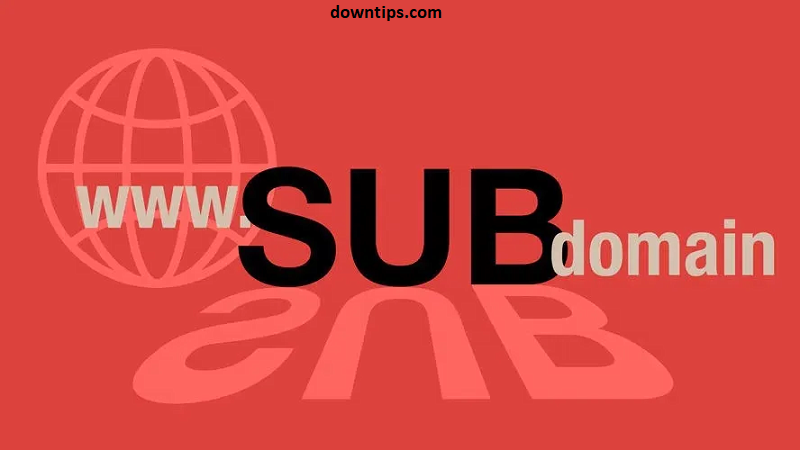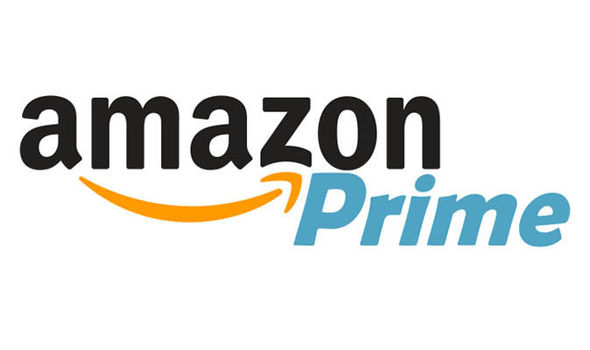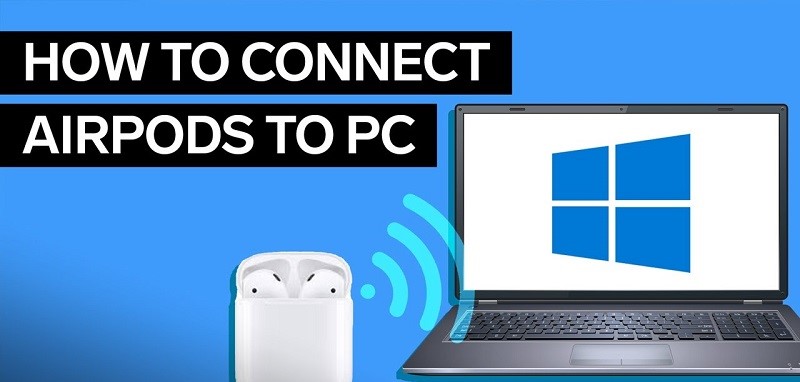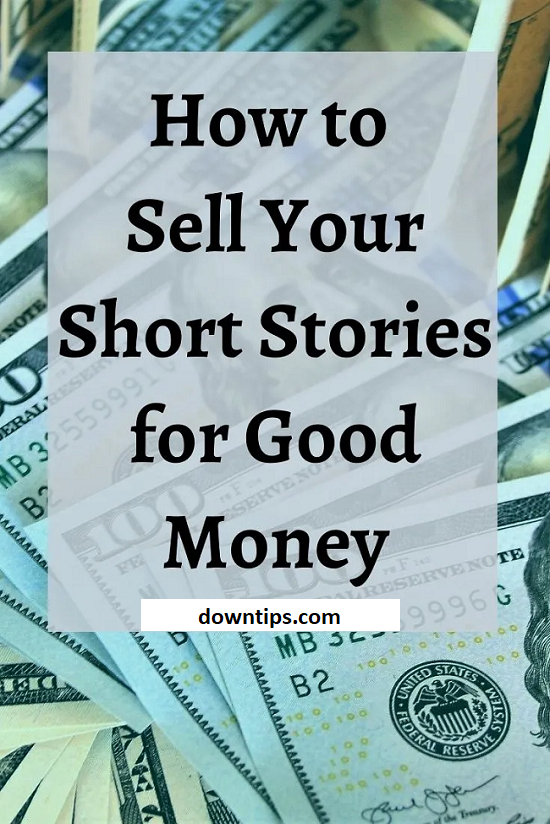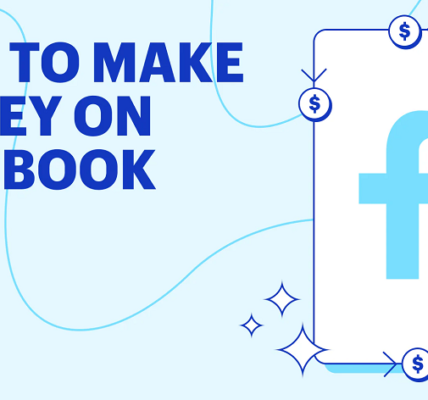Downtips gives you the best way How to buy a SubDomain. The full instructions and descriptions are given below. Also gives you the uses and features.
What is SubDomain:
A subdomain is a subsection of a larger domain, used to organize and navigate to different sections of a website or to designate distinct services or functions. It’s essentially an additional part of the main domain name, typically preceding the main domain name and separated by a period.
For example, in the domain “example.com,” “example” is the main domain name. A subdomain would be a prefix added to this main domain name, such as “blog.example.com” or “shop.example.com.”
Subdomains are commonly used for various purposes, including:
- Organizational Structure: Large websites often use subdomains to categorize and organize different sections of their content. For instance, a company might have “blog.example.com” for their blog, “shop.example.com” for their online store, and “support.example.com” for customer support.
- Localization: Subdomains can be used to serve different language versions of a website. For example, “en.example.com” might represent the English version of the site, while “es.example.com” could represent the Spanish version.
- Separate Services: Subdomains can be used to host different services or applications. For instance, a company might use “mail.example.com” for its email service, “crm.example.com” for its customer relationship management system, and “forum.example.com” for its online forum.
- Testing and Development: Subdomains are commonly used for testing new features or developments before they’re implemented on the main website. For example, “dev.example.com” might be used for development purposes, while “test.example.com” could be used for testing.
- Branding and Marketing: Subdomains can also be used for branding purposes or to create memorable URLs for specific campaigns or promotions. For instance, a company might create a subdomain like “promo.example.com” for a special promotion or “events.example.com” for upcoming events.
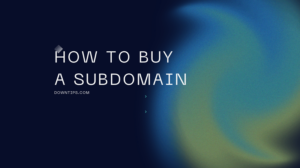
How to Buy a SubDomain:
Buying a subdomain typically involves purchasing a domain name and then creating the desired subdomain within that domain. Here’s a step-by-step guide on how to buy a subdomain:
- Choose a Domain Registrar: Similar to buying a regular domain, you’ll need to choose a domain registrar that offers the option to purchase and manage subdomains. Popular registrars include GoDaddy, Namecheap, Google Domains, and others.
- Search for Available Domains: Use the registrar’s search tool to check the availability of the main domain under which you want to create the subdomain. If the main domain is available, proceed to purchase it.
- Purchase the Main Domain: Add the main domain to your cart and proceed to checkout. Follow the same process outlined for buying a regular domain (as described earlier).
- Access Domain Management Dashboard: After purchasing the main domain, you’ll typically gain access to a domain management dashboard provided by the registrar. This dashboard allows you to manage various aspects of your domain, including creating subdomains.
- Create Subdomain: Within the domain management dashboard, look for an option to manage DNS settings or domain settings. Depending on the registrar’s interface, you may find this under settings like “DNS Management,” “Domain Management,” or similar.
- Add a Subdomain: Once you access the DNS management section, look for an option to add a new record. Choose the type of record as “Subdomain” or “CNAME” (Canonical Name).
- Enter Subdomain Details: Enter the desired subdomain name in the appropriate field. For example, if you want to create a subdomain called “blog” under the main domain “example.com,” you would enter “blog” in the subdomain field.
- Point Subdomain to Destination: After entering the subdomain name, you’ll need to specify where the subdomain should point. This could be an IP address, another domain, or a specific server. If you’re not sure what to enter here, consult your web hosting provider or IT team for guidance.
- Save Changes: Once you’ve entered all the necessary details, save your changes. The subdomain should now be created and accessible on the internet.
- Configure Subdomain: Depending on your needs, you may need to configure additional settings for the subdomain, such as setting up hosting, creating email addresses, or configuring security settings. Refer to your registrar’s documentation or support resources for assistance with these tasks.