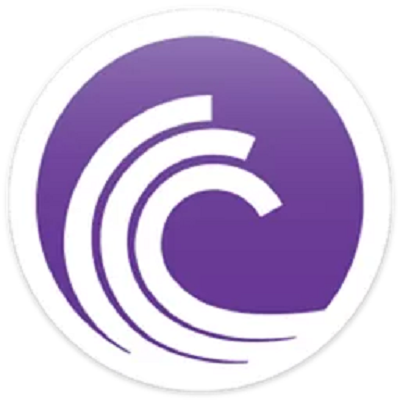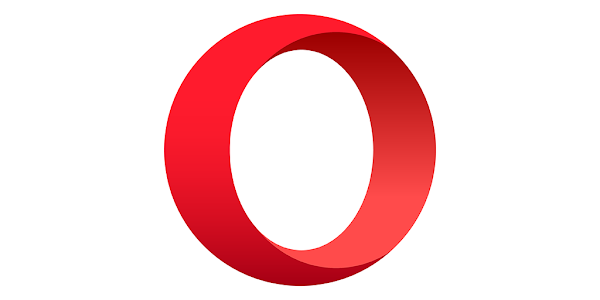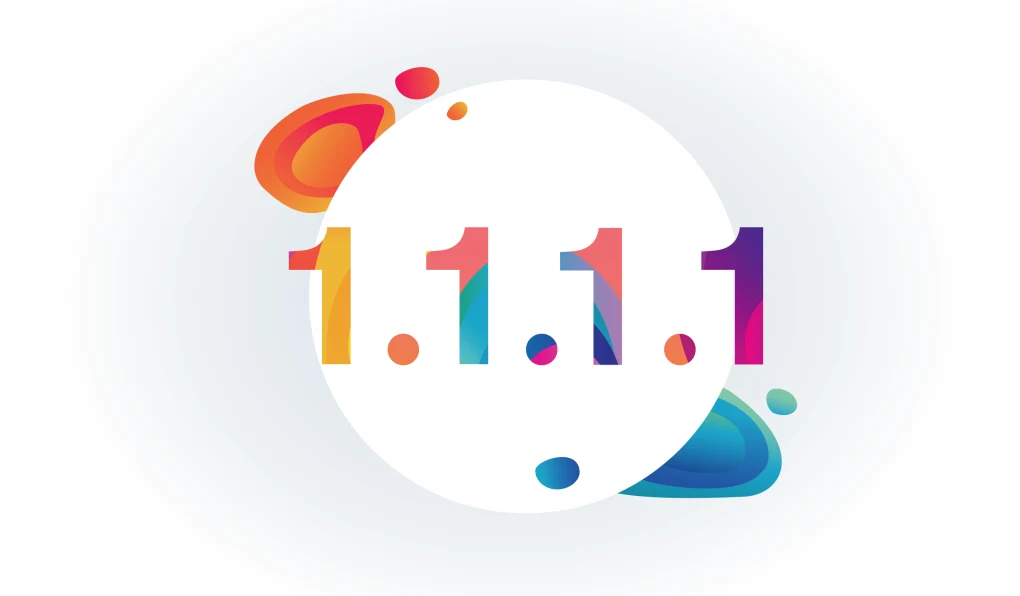Downtips gives you the best way to download Free Authy Software 2024 for Windows, macOS, Linux, Android, and iOS. You can download it here from the link given below:
Authy Software is the Best Free Cross-Platform Authentication Tool. Authy is a two-factor authentication (2FA) app that enhances the security of your online accounts by adding a layer of protection beyond passwords. Authy generates one-time passcodes (OTPs) that you can use alongside your regular login credentials.
Installation and Setup:
- Download Authy:
- Authy is available here you can download it easily from the link below.
- After clicking the link you can install it.
- Register an Account:
- After installing Authy, launch the app and follow the on-screen prompts to register an account.
- You may need to provide a phone number for verification purposes.
- Set Master Password:
- To secure your Authy account, set a strong master password. This password is used to encrypt and protect your Authy data.
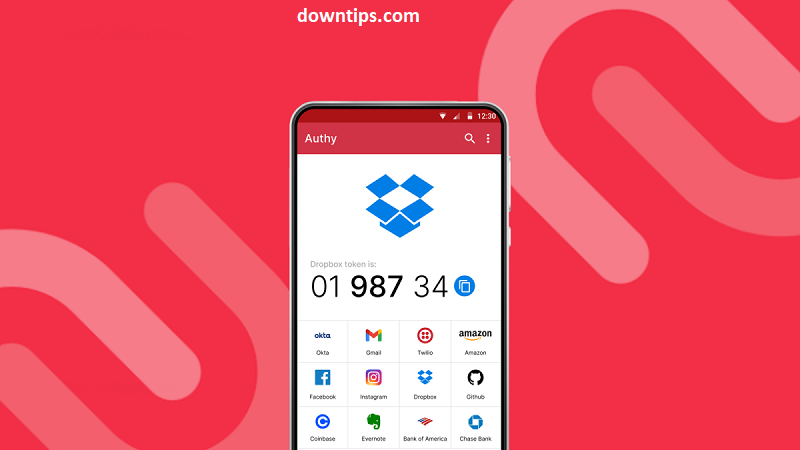
Adding Accounts:
- Manual Entry:
- To add an account to Authy manually, open the app and tap on the “Add Account” button.
- Enter the account name, along with the provided secret key, or scan the QR code provided by the service you’re enabling 2FA for.
- Importing Accounts:
- Authy can also import accounts from other authenticator apps like Google Authenticator.
- Select the option to import accounts and follow the instructions to complete the process.
Using Authy:
- Generating OTPs:
- Once accounts are added to Authy, the app will generate six-digit OTPs that refresh every 30 seconds.
- Use the displayed OTP alongside your regular login credentials when prompted by the service you’re accessing.
- Backup and Sync:
- Authy offers cloud backup and sync features to ensure that your accounts are accessible across multiple devices.
- Enable backup and sync in the app settings to securely store your account data.
- Multi-Device Support:
- Authy allows you to use the app on multiple devices simultaneously.
- Enable multi-device support in the settings and follow the prompts to set up additional devices.
Security and Privacy:
- Master Password Protection:
- Always keep your master password secure and avoid sharing it with others.
- Choose a strong, unique master password that is difficult to guess.
- Secure Data Encryption:
- Authy encrypts your data using strong encryption algorithms, ensuring that your account information remains secure.
- Two-Factor Authentication:
- Authy itself supports two-factor authentication to enhance the security of your Authy account.
Why use Two-Factor Authentication
Relying on just usernames and passwords to secure your accounts is no longer considered safe. Data breaches occur daily and hackers are always inventing new ways to take over your accounts. Protect yourself by enabling two-factor authentication (2FA). This blocks anyone from using your stolen data by verifying your identity through your device. Enable 2FA now to protect your accounts online.
Troubleshooting:
- Recovery:
- In case you lose access to your Authy account, you can recover it using the phone number associated with your account and the master password.
- Contact Support:
- If you encounter any issues with Authy, you can reach out to their customer support for assistance.