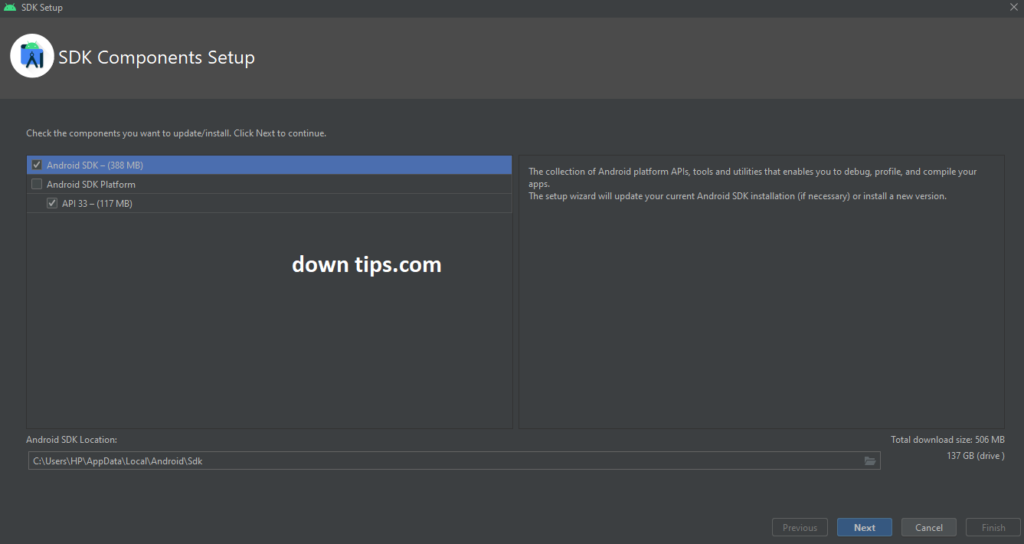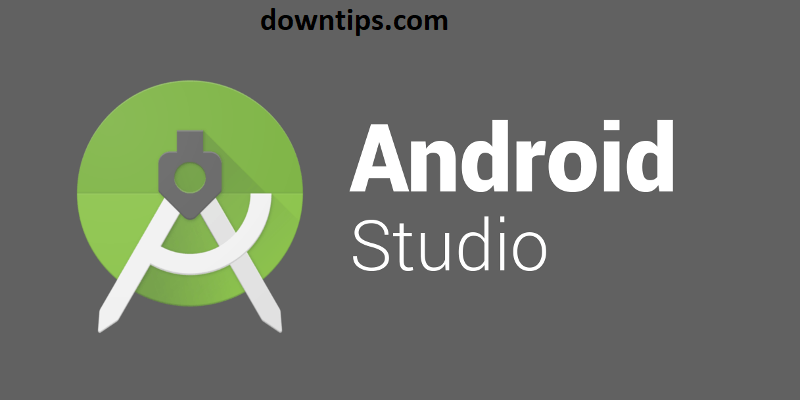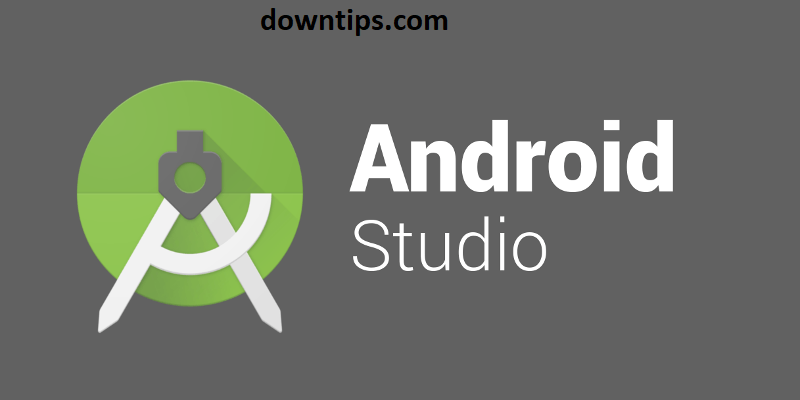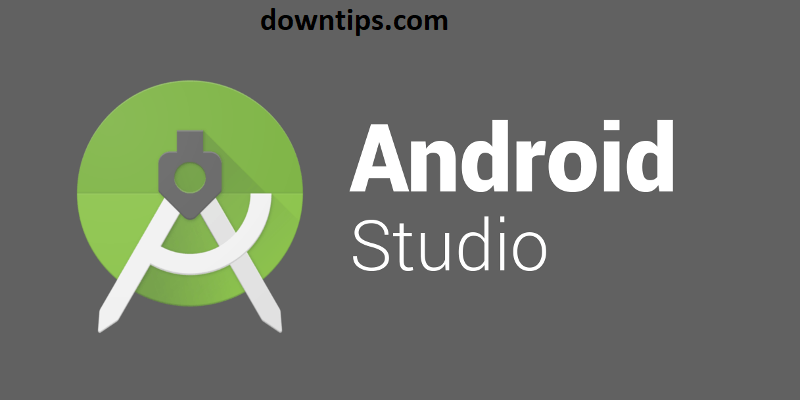If you have getting this error during the Android SDK tools error after reinstalling Android studio.
“Please provide the path to the Android SDK.
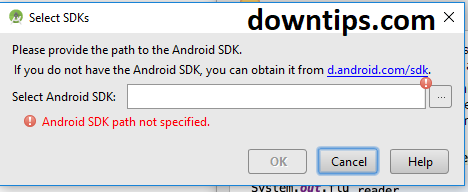
Here is the best solution to set the android SDK tools error.
The first installation was fine, Android Studio and the SDK were installed properly. Later on, we had a problem with SDK and reinstalled Android Studio. But when I try to reinstall Android Studio, I can’t see an option to install the SDK.
Answers here are out of date or wrong and so many sources have the wrong info or only part of it. You can use the following steps (steps for windows, but you can adapt):
- Go to the download page which Android Studio dialog links.
- Close Android Studio
- Under ‘Command line tools only’ download the zip for your platform
- Extract the zip to
<drive>/Users/<Username>/AppData/Local/Android/Sdk - It created the directory
cmdline-toolswith the wrong sub-structure- Create
<drive>/Users/<Username>/AppData/Local/Android/Sdk/cmdline-tools/latest - Move the
cmdline-toolsbin and lib folders (and any other files) inside thelatestdir
- Create
- Open a command prompt (run as administrator)
- Execute
cd <drive>/Users/<Username>/AppData/Local/Android/Sdk/cmdline-tools/latest/bin - Execute
sdkmanager "platforms;android-28"(or pick a platform of your own) - Accept the license with
yand wait - Restart Android Studio, et voila
Here is the other solution To solve Android SDK tools error after Reinstalling Android Studio
I think latest android studio is not coming with SDK. You need to install manually.
- Go to Select File then click Settings then Appearance & Behavior click System Settings then click Android SDK then Edit option.
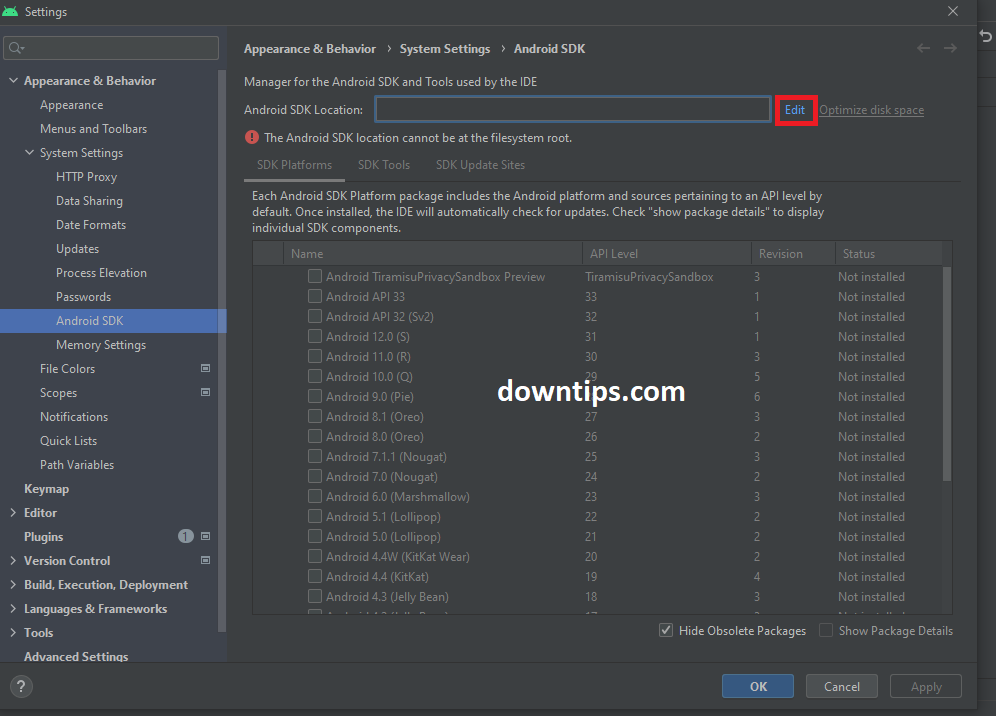
Click on Next then Accept and Finish.