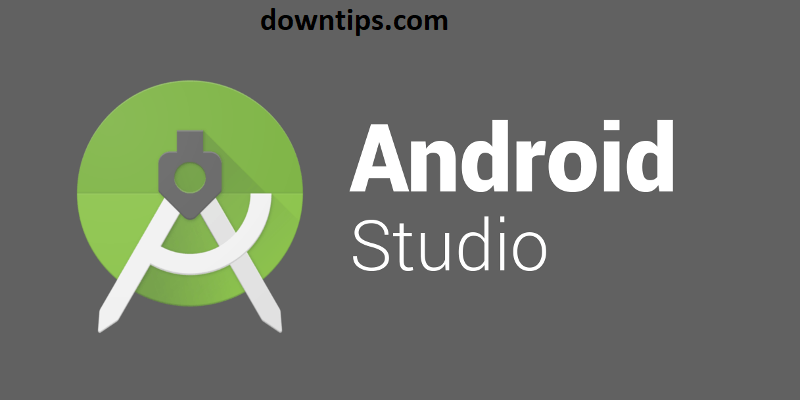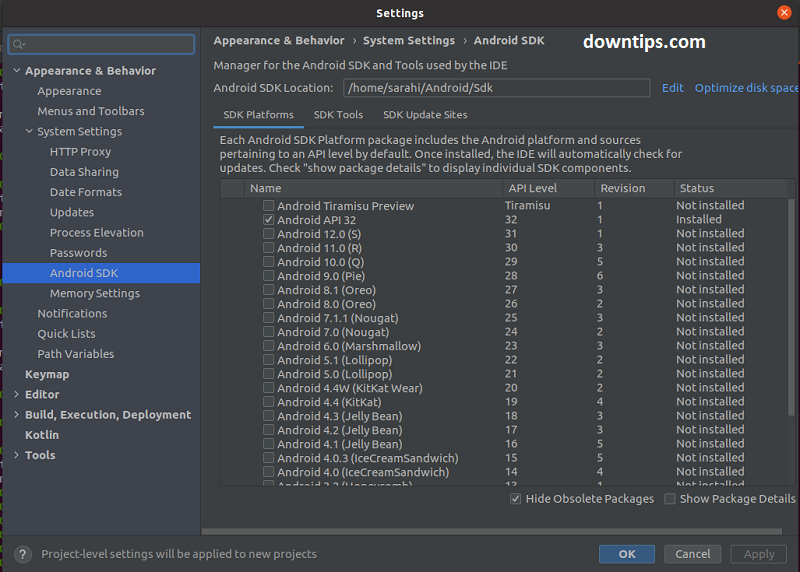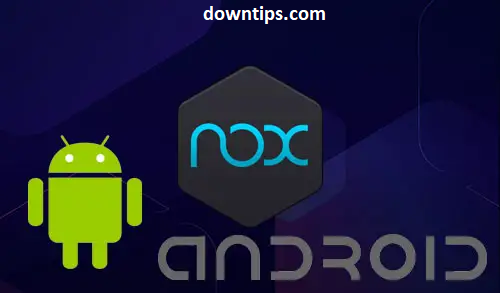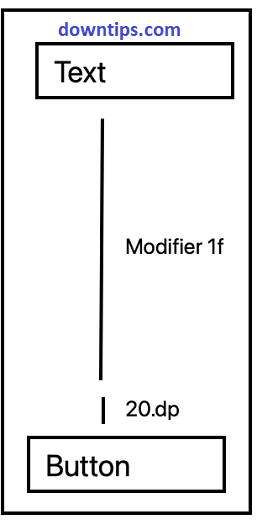If you recently updated to Android Studio 2.3, and you try to run the application, the target device does not come online. It times out after 300 seconds.
Downtips gives you the best solution.
Step 1: Open AVD Manager
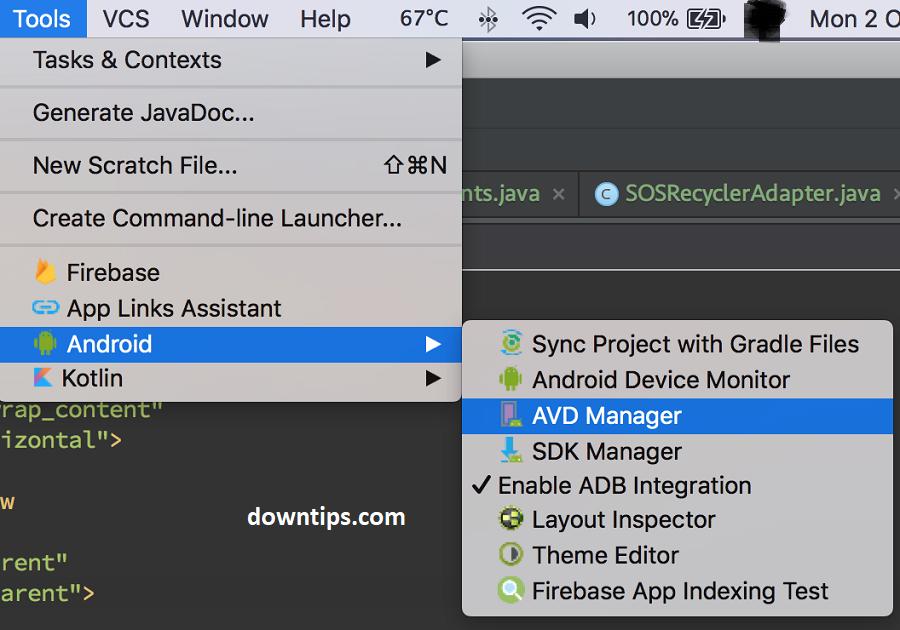
Step 2: Right-click and Wipe data for the virtual device you’re testing on.
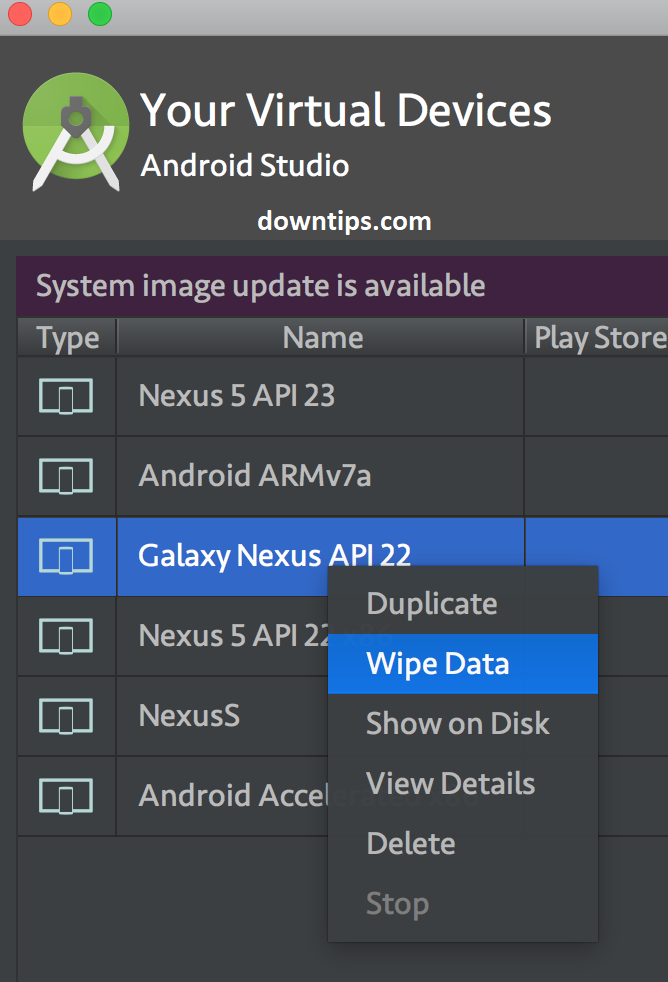
If you have the same issue target device does not come online in Android Studio in Linux:
For Linux users using KVM and facing this problem try setting the Graphics option on the Android Virtual Device to Software instead of Automatic or Hardware.
Here is the best solution.
Go to Device Manager (Tools -> Device Manager)
Wipe the data of your device and try starting it again.
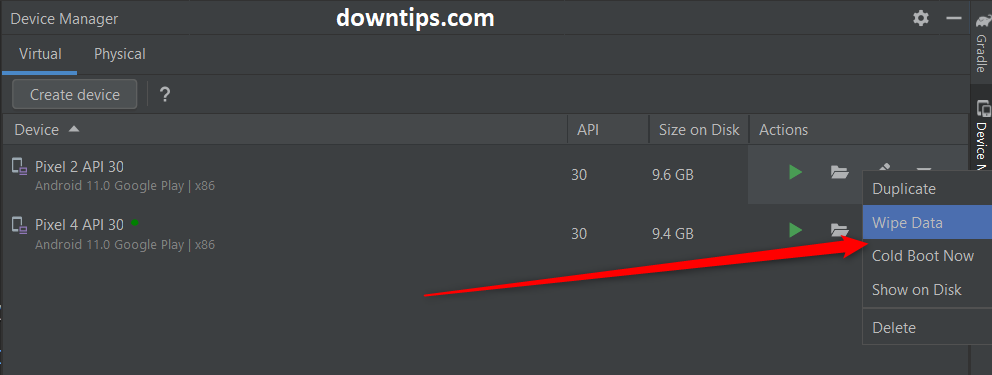
How to set Android SDK tools error after Reinstalling Android Studio